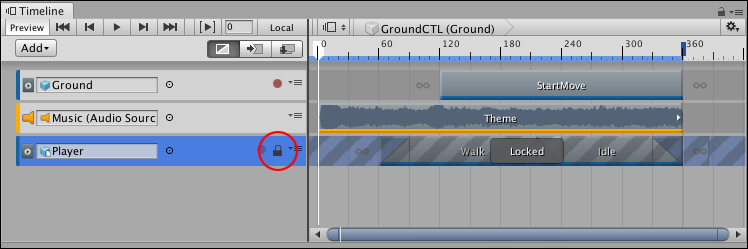807 B
807 B
Locking tracks
Lock a track to prevent editing of the track and any of the clips used by the track.
Use lock when you have finished animating a track and you want to avoid inadvertently modifying the track. You cannot edit or delete a locked track, or select its clips. The Lock icon identifies a locked track.
Selected and locked track with Lock icon (red circle)
To lock a track, right-click on the track and select Lock from the context menu. You can also select a track and press L. You can select and lock multiple tracks at a time. A track can be both locked and muted.
To unlock a track, click the Lock icon. You can also select a locked track and press L, or right-click and select Unlock.