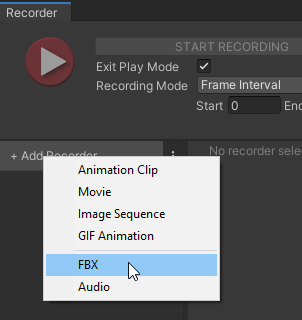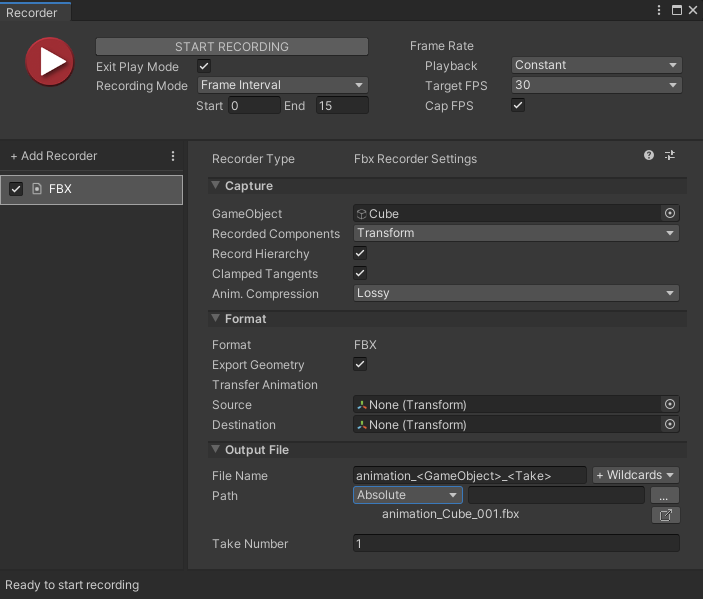4.4 KiB
Using the FBX Recorder
With the FBX Exporter and the Unity Recorder, you can export animations (including Cinemachine camera animations) directly to FBX files.
Requirements
- To use the FBX Recorder, you must install the Unity Recorder package.
Using the FBX Recorder from the Recorder window
-
Open the Recorder window: select Window > General > Recorder > Recorder Window.
-
In the Recorder window, add a new FBX recorder: select Add Recorder, and then select FBX.
-
Set the GameObject to record as well as the other recorder properties according to your needs.
-
Select Start Recording.
Note: Alternatively, you can use the FBX Recorder through a Recorder Clip in a Timeline track.
FBX Recorder properties
This section covers all properties specific to the FBX Recorder type.
Note: To fully configure an FBX Recorder, you must also set the general recording Properties for the capture (properties shared with the other recorders, such as the frames to record). The Unity Recorder documentation describes these properties in detail.
The FBX Recorder properties fall into three main categories:
Capture
Define the source and the content of your recording.
| Property | Function | |
|---|---|---|
| GameObject | The GameObject to record. | |
| Recorded Component(s) | The components of the GameObject to record. Choose more than one item to record more than one component. Note: The FBX Recorder can only export the same component properties as the animation export feature of the FBX Exporter. |
|
| Record Hierarchy | Enable this property to record the GameObject's child GameObjects. | |
| Clamped Tangents | Enable this option to set all key tangents of the recorded animation to Clamped Auto. Disabling the option sets the tangents to Auto (legacy). Clamped tangents are useful to prevent curve overshoots when the animation data is discontinuous. |
|
| Anim. Compression | Specifies the keyframe reduction level to use to compress the recorded animation curve data. | |
| Lossy | Applies an overall keyframe reduction. The Recorder removes animation keys based on a relative tolerance of 0.5 percent, to overall simplify the curve. This reduces the file size but directly affects the original curve accuracy. | |
| Lossless | Applies keyframe reduction to constant curves only. The Recorder removes all unnecessary keys when the animation curve is a straight line, but keeps all recorded keys as long as the animation is not constant. | |
| Disabled | Disables the animation compression. The Recorder saves all animation keys throughout the recording, even when the animation curve is a straight line. This might result in large files and slow playback. |
Format
| Property | Function |
|---|---|
| Format | The FBX Recorder always generates an FBX file. |
| Export Geometry | Use this option to export the geometry of the recorded GameObject to FBX, if any. |
Transfer Animation
| Property | Function |
|---|---|
| Source | The object to transfer the transform animation from. Note: • Source must be an ancestor of Destination. • Source may be an ancestor of the selected object. |
| Destination | The object to transfer the transform animation to. This object receives the transform animation on objects between Source and Destination as well as the animation on the Source itself. |
Output File
Specify the output Path and File Name pattern to save the recorded images.
Note: Output File properties work the same for all types of recorders. The Unity Recorder documentation describes these properties in detail.