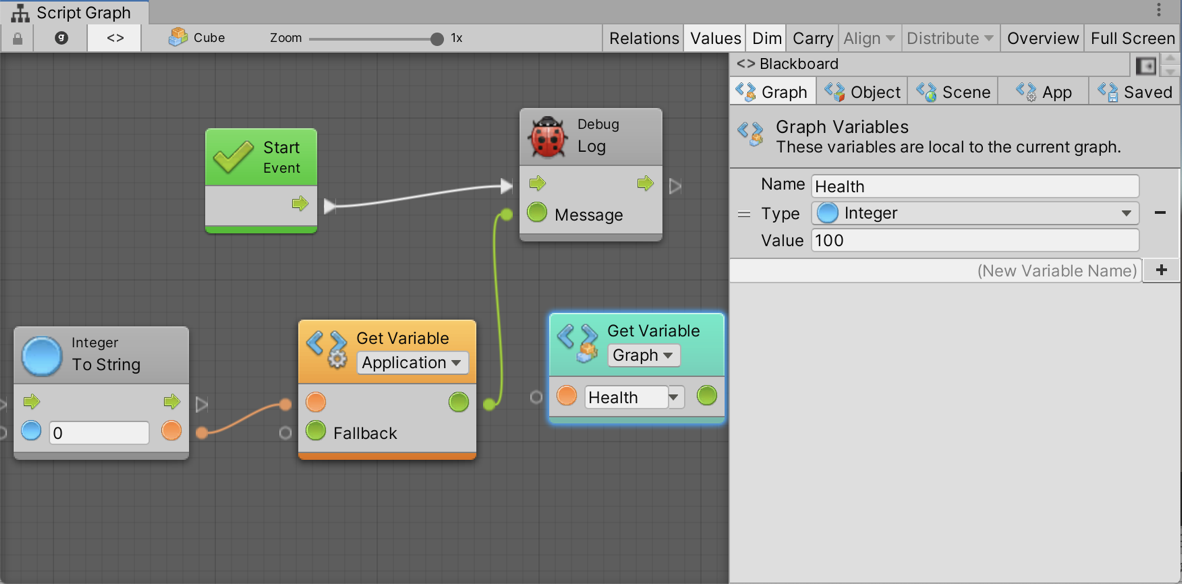1.0 KiB
1.0 KiB
#Adding variables
| Note |
|---|
| For versions 2019/2020 LTS, download the visual scripting solution from the Unity Asset Store. |
Variables are containers. Each variable has a name, a type, and a value. The value inside a variable can change during runtime.
###The Blackboard window
The blackboard window is opened via the blackboard (<>) button in the Script Graph window. It contains one tab per kind of variable. The graph tab is only enabled if a script graph is selected. The object tab is only enabled if a game object is selected.
To add a variable:
- Choose the tab corresponding to the type of variable you want to add.
- Type the name of the new variable in the New Variable Name field.
- Click the Add (+) button.
- Choose a type.
- (Optional) Change the default value.